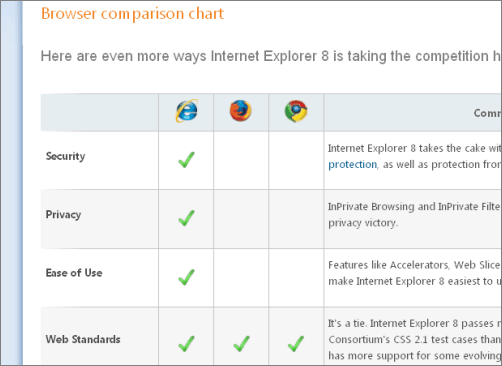Well, I decided after reading through Andrew Connell’s post about his Hyper-V system build along with Bob Fox’s post about his build for Hyper-V, that I needed to just get on it and build up mine. For my build, I am taking something of a hybrid approach of these two.
In this first part, I will discuss my planning (why I need the rig and requirements). As an MCT (Microsoft Certified Trainer), I need to stay on top of the latest technology, especially for those classes I teach. This is currently Windows Server, Exchange, and Visual Studio courses, along with project management classes. In the past, I have used MS Virtual Server, MS Virtual PC, and VMWare Workstation to support my lab machines. I won’t even go into my early days of Ghosting machine images.
I decided I wanted to have a separate machine for my lab environment. I was getting tired of the dual-boot situation, but booting from a VHD (virtual disk) on my Windows 7 machine was pretty cool. I decided to look around for a system case that I may have had lying around and use that as the basis for my research. I found a small micro ATX and a mini ITX case. The mini ITX case was going to be way to small to support my CPU and memory requirements, so that left me with the micro ATX case. The power supply was still intact, which is a feat all of its own, since I cannibalize my systems when building other computers.
Now that I had the case, time for some research around my requirements. Since I would be running 3-4 VMs at a time, I wanted to set aside 1 core per VM. This is not really required, but more of a practice I have taken on for lab environments. I also knew that I would need 8-16GB of memory to support the VMs and host OS. Guess I should mention that I am cheap too, so I had to watch what I was spending.
After much research and toggling between Gigabyte and ASUS micro ATX boards, I finally decided on the ASUS M3A78-CM. This board sports (6) SATA ports, support for 8GB of memory and supports AMD Phenom and Phenom II processors. Why did I chose AMD over Intel? To be honest, it was a price decision. Both comparable AMD and Intel processors support their own form of virtualization (AMD-V and Intel VT), which is required for the Hyper-V role. I also went with the AMD Phenom X4 9750. This is a quad-core processor running at 2.4 or 2.6GHz (I can’t remember exactly)
Anyway, I have decided to go with 4 sticks of 2GB DDR2 for this board to give me a total of 8GB and max it out. I would have gone with a system board that supports 16GB or 32GB, but the 4GB sticks of memory are just a bit too pricey and by the time that price changes enough for me, I will be ready to upgrade the machine anyway.
I already have the 1TB SATA drive to hold my VMs, so I just need a smaller SATA drive for my OS and applications. A 160-250GB drive should take care of that. Next up is to procure the parts, build the system and start the install. That will be in the next installment of this build. Stay tuned.